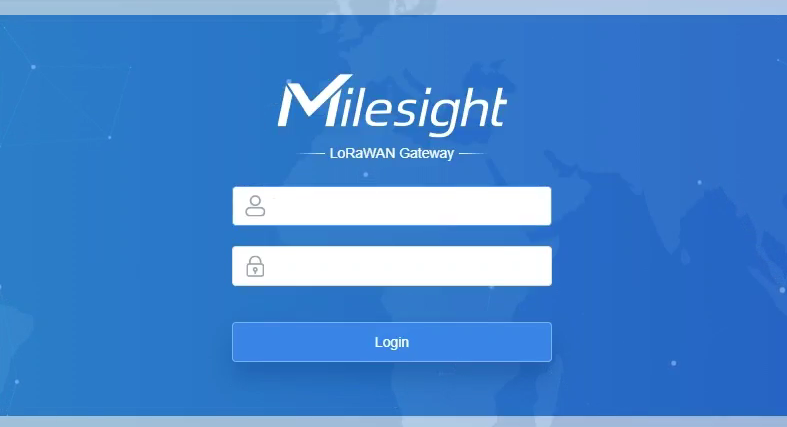
This guide provides detailed instructions on configuring packet forwarding and network server settings for your Milesight Gateway. Whether you’re setting up a new gateway or fine-tuning existing configurations
Step 1: Accessing the Gateway
Begin by accessing the Milesight gateway using its IP address and admin password.
Upon login, you’ll be directed to the default screen displaying important information like model number, serial number, and IP address.
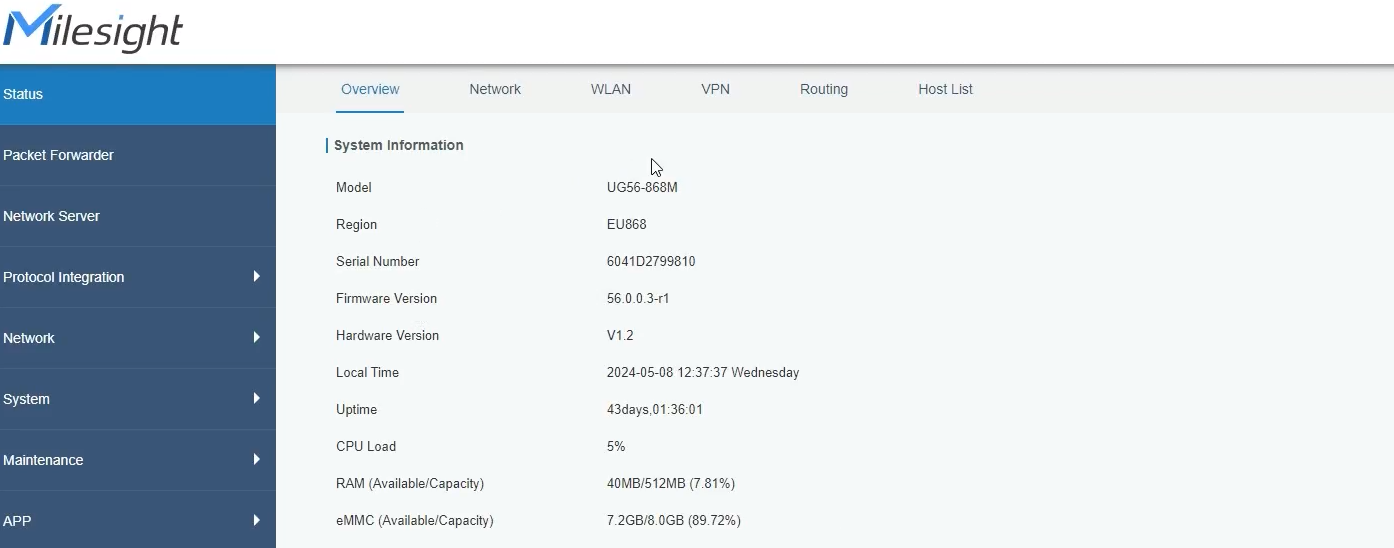
Step 2: Packet Forwarding Configuration
Navigate to the packet forwarding section.
You’ll find options for packet forwarding, such as embedded network server and Chirp stack for MQTT messaging.
Configure packet forwarding settings according to your requirements.
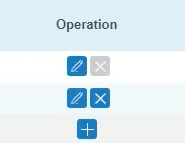
Step 3: Network Server Configuration

Choose the authentication method.
Set the application ID and application key, ensuring they match the toolkit settings.
Select the appropriate codec.
Save and apply the settings.
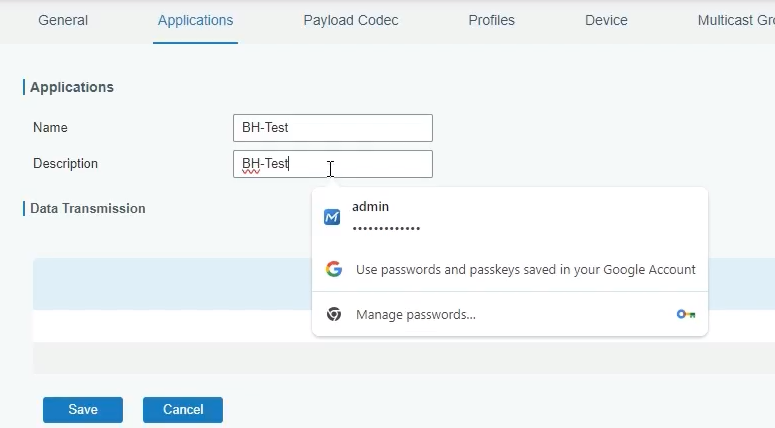
Step 4: Sensor Integration
Access the sensors section to view connected devices.
Identify sensors and their configurations, such as CT sensors.
Review packet details to ensure data transmission.
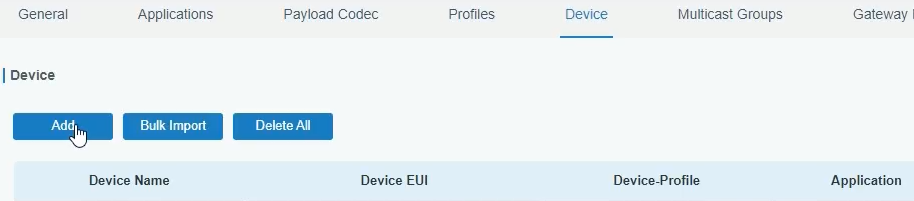
Step 5: Protocol Integration
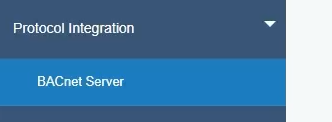
Navigate to protocol integration settings.
Enable the BACnet server and verify port and device ID settings.
Add objects for sensor integration, specifying the LoRa object copied from packet details.
Save and apply the settings.
Step 6: Device Management
Review connected devices and their data points.
Subscribe to relevant data points for testing.
Confirm data transmission and visualize on graphs for verification.
Step 7: Final Checks

Ensure all configurations are saved and applied.
Verify data transmission and sensor functionality.
Congratulations! Your Milesight Gateway is now set up and ready to use.
Conclusion:
Setting up a Milesight Gateway involves accessing the gateway, configuring packet forwarding and network server settings, integrating sensors, and verifying data transmission. With these steps, you can efficiently deploy and manage your gateway for various applications.
Video tutorials on our YouTube channel
Check out our LoRaWAN Survey kit
For further information contact support@onesight.solutions.
