If your SystemView touch screen is not going into a standby mode and keeping on at all times, you will have to follow this below fix.
The reason this is happening is because the touchscreen is missing a screensaver image which is attached below.
This is the .png image. right Click and Save As to a known location e.g. downloads.
For this, you will have to go to the home screen of the touchscreen, to do this you can go to settings (while on the application) by swiping down on the top right side of the screen.
If you are prompted for a password then you will have to enter 345710 (default systemview password)
admin > exit to the launcher and then use Launcher3 as home.
Once in the settings menu follow the next steps:
admin > exit to the launcher and then use Launcher3 as home.
Go to File Manager on the home screen of the device and then there you can deploy the screensaver image from a USB stick into Internal Storage > 0 > system-view > screensavers
For a more step by step guide then please follow the below.
So once this file is copied on a USB stick.
Click the folder icon again
There you will see a USB logo, click on that.
Now navigate to where you put the PNG image.
Press and hold the image until you see a popup, where it says copy image.
Then navigate to the internal storage screensaver folder ( Internal Storage > 0 > system-view > screensavers) and hit the paste button. (which appears quite clear).
This should fix your issue.
If you need to remove the navigation bar then go to Android settings > display > SystemUI Gestures and make sure it’s unticked.
