If you are having problems connecting to your platform after switching versions of Niagara or opening a new instance of Niagara, then a probable cause is that you may be running the incorrect platform daemon.
To be able to check you are running the same daemon as your instance of Niagara, you will have to head to your Windows services which can be found by typing services in your Windows search bar.
Once you have located your services, find your Niagara service, and double-click it.
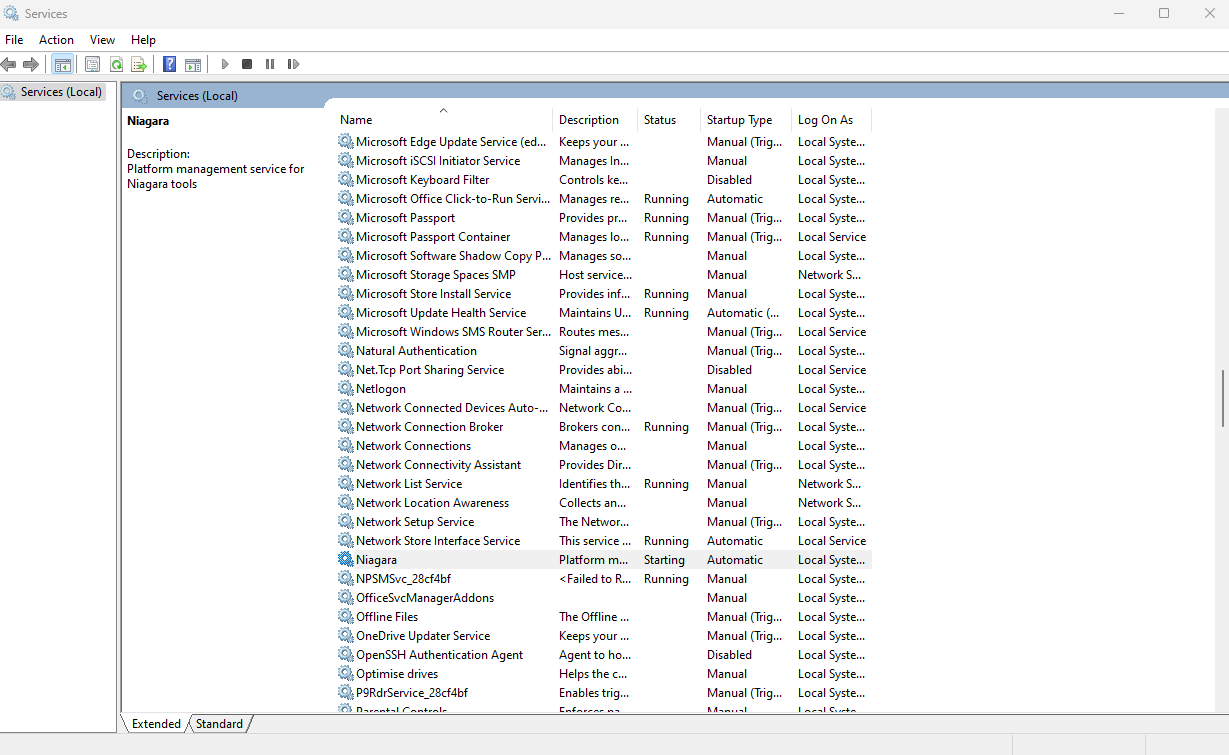
You will be greeted by a properties tab which will tell you which Niagara daemon is running.
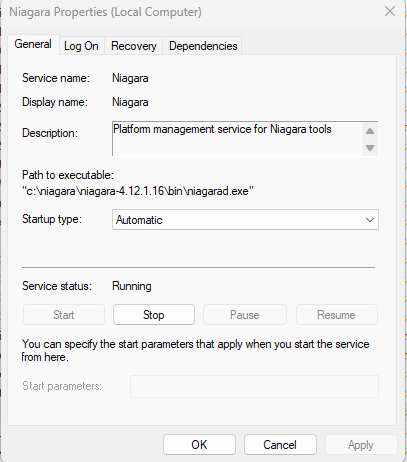
If you are running the incorrect Daemon, you will need to stop the service and follow the next steps.
It would also be advisable that even if you do have the correct Daemon, you should stop the service just to be on the safe side.
Once the service has been stopped and you have completely closed Niagara, you will then have to find the console of your Niagara instance.
This can be found in the below directory/screenshot.
Local Disk (C:) > Niagara > Niagara-4.xx.x.xxx > Bin > Console > Run Console As Administrator
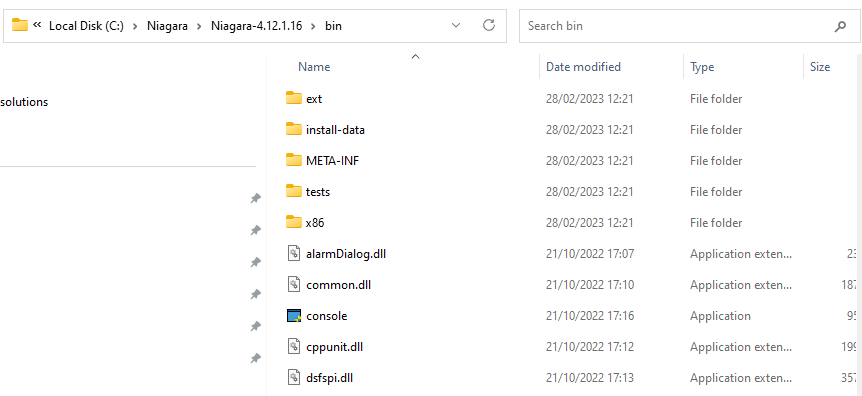
Once you have opened the console, you will have to run a few commands.
The first command to run is “plat installdaemon”

This will reinstall your platform daemon and match it with your instance of WorkBench

You can then simply type “wb” which will initialize the startup of your workbench
