Workbench is capable of supporting multiple languages. The available language options may depend on the specific build version. The current version of Niagara from when this was created is N4.12.
- English
- Spanish
- French
- German
- Italian
- Portuguese
- Chinese (Simplified and Traditional)
- Japanese
- Korean
- Russian
Start by opening the Niagara Workbench application on your computer.
Once the Workbench is open, go to the top menu bar and click on “Tools” and navigate down to “Options”. The exact location may vary depending on the version of Niagara Workbench you are using.
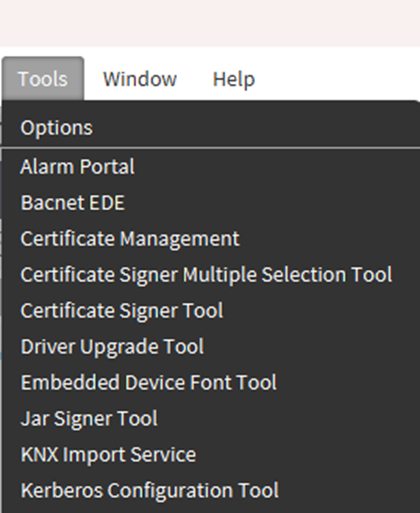
Once selected cast your attention to “Locale” section. Here the Default is set to en_GB which is English.
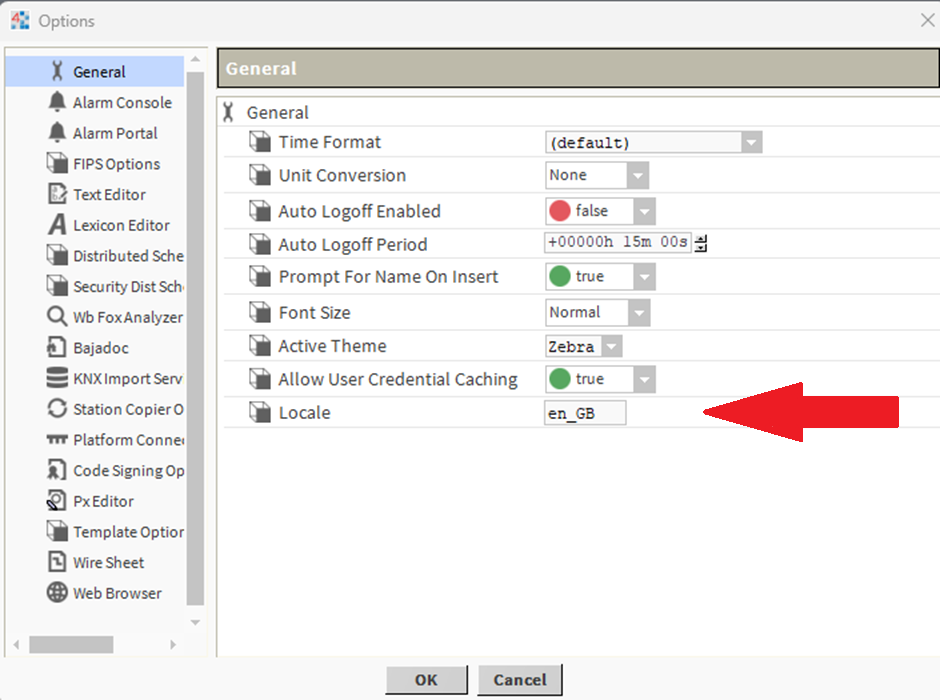
“What is the locale code?
The locale code consists of two components: the language code and the region code. The language code denotes the specific language, while the region code indicates the region or country associated with that language.”
Below are a couple of examples of other locale codes.
English: en_GB
German: de_DE
French: fr_FR
Spanish: es_ES
A full list can be found online by searching “locale codes” in your search engine.
After you have changed to your desired language, click the “OK” button below. Click on it to apply the language changes.
For the language change to take effect, you will need to restart the Niagara Workbench application. Close the application completely and then relaunch it.
Upon restarting, Niagara Workbench should now be displayed in the language you selected. Keep in mind that not all languages may be available, depending on the version you are running on.

In conclusion, changing the language in Niagara Workbench is a straightforward process. By following the steps outlined above, you can easily switch to your desired language. Remember to consult the available locale codes for specific language and region combinations. After applying the language changes, make sure to restart the Niagara Workbench application for the modifications to take effect.
