This guide explains how to increase the maximum heap memory available to a station running on a Niagara 4 supervisor. This is a common question received through our support desk, and it is something we have frequently done while deploying N4 supervisors to various sites.
The Niagara Runtime Environment (NRE) is the allocated space for the proper operation of Niagara. If this space is exceeded, it can lead to system instability, causing lock-ups or crashes.
IMPORTANT: The process outlined above needs to be repeated in the following directories.
Ensure that the nre.properties file is replaced under the specified directories:
Local Disk (C:) > Niagara > Your version of Niagara > Daemon User Home > ETC Folder > nre.properties: Edit this file following the instructions provided.
Local Disk (C:) > Niagara > Your version of Niagara > Workbench User Home > ETC Folder > nre.properties: Edit this file following the instructions provided.
To ensure that the process is completed thoroughly, you can also take the following step: Go to Windows Services > Niagara Service > Restart the service (as an additional measure).”
Step 1: Connect to your supervisor platform and ensure that any running stations are stopped. Close Workbench and navigate to the default Niagara installation directory on your local disk. The path is typically: C:\Niagara\Niagara-{version}\Defaults\nre.properties
Please note that if the folder appears empty on a fresh installation, simply run a station to compile the necessary folder structure.”
Step 2: Select the NRE.properties file. Since this file is read-protected, it is recommended to copy the file to the desktop for easier editing. Once copied, right-click on the file and choose ‘Edit’ to open it. (Remember to copy it back after completing the process.)
This folder contains the launch options for the Java Virtual Machine.
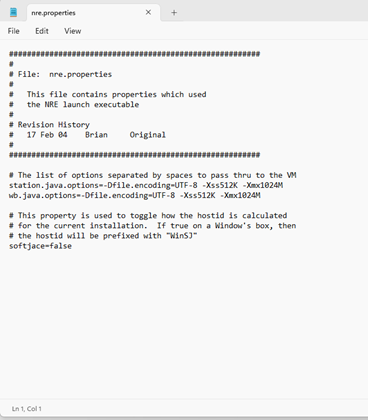
Step 3: In the NRE.properties file, you will find separate configurations for the station and Workbench. Look for the maximum heap value (Xmx number) specifically for the station.

By default, in version 4.12.1.16, it is set to around 1024MB.
This is the line you need to modify.
It’s important to note that increasing the maximum heap value to match the machine’s physical memory entirely can lead to potential issues. It is recommended to increase the capacity by 25% of the total available RAM on the PC or server. For instance, if you have 16GB of RAM available, allocate 4GB to NRE.
To determine the appropriate memory increase, check the resource manager within the station to see the current usage (with some headroom).
If you want to allocate 3GB of space, enter 3072 in the XMX slot.
For example: Xmx3072M
1GB = 1024MB
2GB = 2048MB
3GB = 3072MB
4GB = 4096MB
8GB = 8192MB
